How to Hide Apps on Android Devices Multiple Ways
 |
Photo by Rahul Chakraborty on Unsplash |
We might think of deactivating or deleting an app when we want to hide it on Android. However, it has significant disadvantages, such as the loss of all app data and the need to reinstall the program. To prevent all of this, use the strategies in this article to hide applications on your Android phone or tablet without deactivating them.
Hide apps on android devices with launchers and third party app
Apps are hidden for a variety of reasons. While some parents want to keep dating, VPN and social networking applications are hidden from their children, others prefer to keep work-related apps hidden. Regardless of the cause, the solutions listed below will allow you to hide applications on Android without having to root your smartphone.
Without piquing your interest anymore, let's look at how to hide applications on Android phones like Samsung, Redmi, Poco, Microsoft, Techno, and others without deactivating them.
1. Samsung
Samsung S10 launcher is the best launcher which is offering good-looking graphics, this launcher has many builtin features in which one is Hide Apps, also it has paid version you can buy and support the developer. The complete hiding app procedure is given with the help of pictures, let's check it.
- Open Settings app
- Touch on Security & Privacy
- Tick the Lock Hidden Apps under hiding/App Section
- Now open App Drawer and touch on 3 dots from the top right corner.
- Open the Hide App option and set up the pattern lock for security purposes.
- Now touch on the + icon from the bottom right corner and select the app which you want to hide and save the settings. Now check the app is hidden from the home screen and app drawer.
2. Redmi
Redmi 9 Plus one launcher free version is offering to hide app feature with privacy protection. I major drawback of this launcher is it has too many ads, but if you buy its premium subscription then this launcher is worth it.
- Open plus one settings app from the home screen.
- Touch on the Hidden app option. You can check no app is hidden. go back to the home screen.
- Touch and hold the app from the home screen and drag to hide app option to the top center of the screen and drop it.
- Now App is hidden message is shown on the bottom screen.
- If you want to hide multiple apps once then you go back to the app drawer and touch on 3 dots from the right top corner and touch on the hidden app.
- Now touch on the add more option from the bottom right corner and select the app which you want to hide and save the settings. Now check the app is hidden from the home screen and app drawer.
3. Poco
Poco is a Xiaomi brand, it becomes very popular and gets success when Xiaomi has launched the Poco F1 model, also poco has many great features but one of the best features is app hiding, yes you can hide your apps using the Poco launcher here is the below complete method how you can hide the apps using Poco launcher check it.
- First of all open the Poco Launcher app app
- Go to the home screen and click on the setting icon
- After opening the settings, scroll down and click on the hidden apps option and turn it on
- No go back to the home screen and open the app drawer
- No Swipe two times, you can see a new scream comes from the left side, you have to put your thumb if you have activated your fingerprint password.
- Now touch on add app option from the bottom side of the screen.
- You can select those apps which you want to hide and touch on the tick mark.
- No, you have successfully hidden your favorite apps using the Poco launcher.
4. Hi OS
Hi OS is a launcher which is come from a techno brand, the popularity of the Tecno brand is because of its stunning cool, and good looking launcher, the iOS launcher offering very e many features without any cost, it has some ads come in this launcher but it's not annoying. The complete method of hiding apps using a high OS launcher is given below you can check all the steps mentioned below.
- First of all, go to the hiOS home screen
- Straight out the screen using two fingers, The hidden app option is now open
- Now click on add and remove the button from the bottom side of the screen, and select the apps which you want to hide.
- No, you are done so you can go back and search for the hidden app.
5. Nova Launcher
Nova Launcher is a very popular launcher because of its productivity and cool features. Nova Launcher support many good-looking themes and icon packs also known as Aanchal support found libraries that are easily available on the Internet and play store. But now today we are discussing the Nova Launcher hiding app feature so here is the complete procedure to hiding an app.
- First of all open Nova Launcher and go to the Nova launcher settings.
- Now click on the app drawer, scroll down and find the hide app option under the app section.
- Select those apps which you want to hide, go back to the home screen, and check for apps that are working or not.
6. Microsoft launcher
- If you are a fan of using Microsoft products then I will tell you about a launcher which is come from Microsoft you can download it from the Play Store easily by searching Microsoft launcher, The complete procedure of hiding the app using Microsoft launcher is given below you can check it.
- First of all, go to the home screen and open the Microsoft launcher app drawer.
- Now click on three dots from the top right corner and touch the hiding app option from the pop-up menu.
- Now click on the hide app option and select your favorite apps, which you want to hide.
- If you want to set a password for a pattern lock then you can easily set a password or pattern lock using the settings icon.
7. Evie launcher
Evie launcher is a very beautiful and clean good looking launcher because its look is very clean you cannot find any type of ADS or any kind of a premium subscription because it has very handy and user-friendly so when you open the Evie Launcher app you can just you can feel like your normal mobile phone because it has no annoying options. No check the complete procedure of how you can hide the app using Evie Launcher.
- First of all, swipe down your finger and search for settings using the search bar and click on the Evie settings app.
- Now find the hide apps option under the settings section and click on it.
- Select apps which you want to hide it go back to your home screen
- Check hidden apps using the search bar.
8. Launchair launcher
Launchair launcher is is a very popular app which is available on Play Store you can download it easily it has very cool features like you can add icon packs and you can resize your apps icons easily without any premium subscription, also you can add new wallpapers and theme using the launcher. Now it has a very good feature for hiding apps so we will discuss it.
- First of all, open the lawnchair launcher and go to the search bar and search for settings so you can find a launcher settings app or you can also find the launcher settings app on your home screen.
- After opening the launcher settings app so you have to click on the draw option in the settings menu.
- Search for the hidden app shortcut option and click on it.
- Now select your favorite app which you want to hide.
- After the selection of hidden apps now you can check by searching in the search bar by typing the hidden app name is correctly hidden or not.
9. U Launcher 3D
U launcher 3D is a good-looking app which is offering the same function as other apps which are discussed above but it has a unique function if it has multiple functions and features as compared to others. You can find this app on Play Store easily it supports all versions of Android mobile so you can easily install it on any Android phone.
- First of all go to the launcher home screen, stretch out two fingers on the screen and click on the Settings option.
- Now click on add private apps option.
- Select your favorite apps which you want to hide.
Third-party Apps for rooted devices
1. App hide
Is an application that is available on the Play Store and fulfills the requirements of the Play Store also it supports all Android devices which are running above the Android 5 version it's cool and stunning feature is it doesn't have annoying ads, But this app has a major drawback it's required are root permission "its means you have to root your phone" Routing is a process in which user has advanced features or permissions to use your mobile phone on higher limits but it has some Side Effects like your mobile dead permanently during routing process if you not know any kind of information about routing process you have to be very careful during rooting.
- No, I have a phone which is permanently rooted so I will tell you a complete method of how you can hide your App using the app height application on the rooted device first of all open the app hide application and a popup will come which is asking you for the routing permission you have to grant the per the permission for using the app hide application feature
- Now click on the plus icon from the bottom right corner of the mobile screen select the app which you want to hide.
- After selecting your favorite apps now go back to the home screen and search for the app which you have selected previously on in-app hide the application.
- In my case, I have selected an application for wedding purposes so you can check in the pictures the application is not shown on the search results.


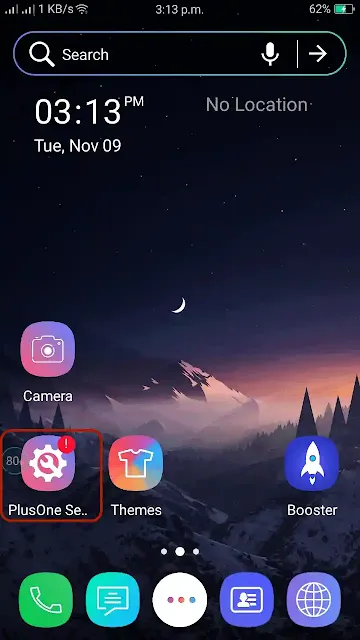


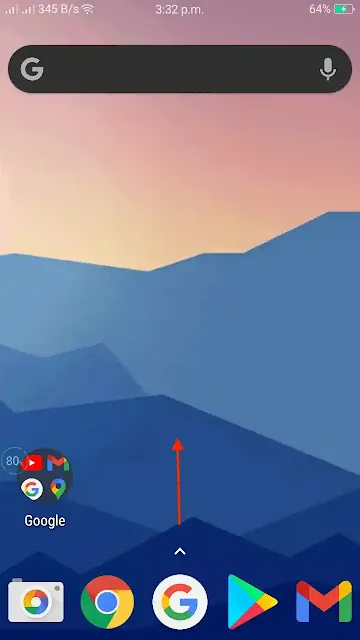


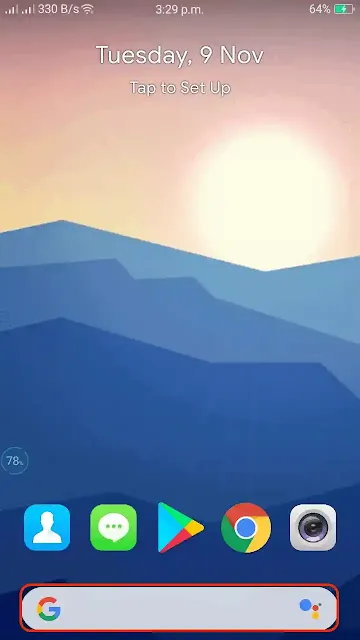






.webp)

%20(Fully%20Funded).webp)



Comments